🦊 Installing and Setting Up MetaMask
MetaMask is a cryptocurrency wallet and browser extension that serves as a bridge between regular web browsers and the Ethereum blockchain. To interact with Innovestia, you need to properly install and configure MetaMask. In this section, we will explore in detail how to install MetaMask, create a secure wallet, and prepare it for working with the platform.
🔍 Why is MetaMask the Optimal Choice for Innovestia?
Before we start the installation, let's remember why MetaMask is the recommended solution:
- Direct integration with Innovestia — optimized for working with the platform's smart contracts
- Reliability and proven track record — more than 30 million users worldwide
- Non-custodial wallet — only you control your keys
- Simple interface — understandable even for beginners
- High level of security — when used correctly
- Regular updates — constant improvement of functionality and security
📥 Installing MetaMask
🌐 Installing the Browser Extension
MetaMask is available as an extension for most popular browsers. Choose instructions according to your browser:
Google Chrome / Brave / Microsoft Edge (Chromium-based)
- Open the official MetaMask website: https://metamask.io
- Click the "Download" button and select "Install MetaMask for Chrome"
- You will be redirected to the Chrome Web Store
- Click the "Add to Chrome" button (or the corresponding button in your browser)
- Confirm the extension installation in the dialog box that appears
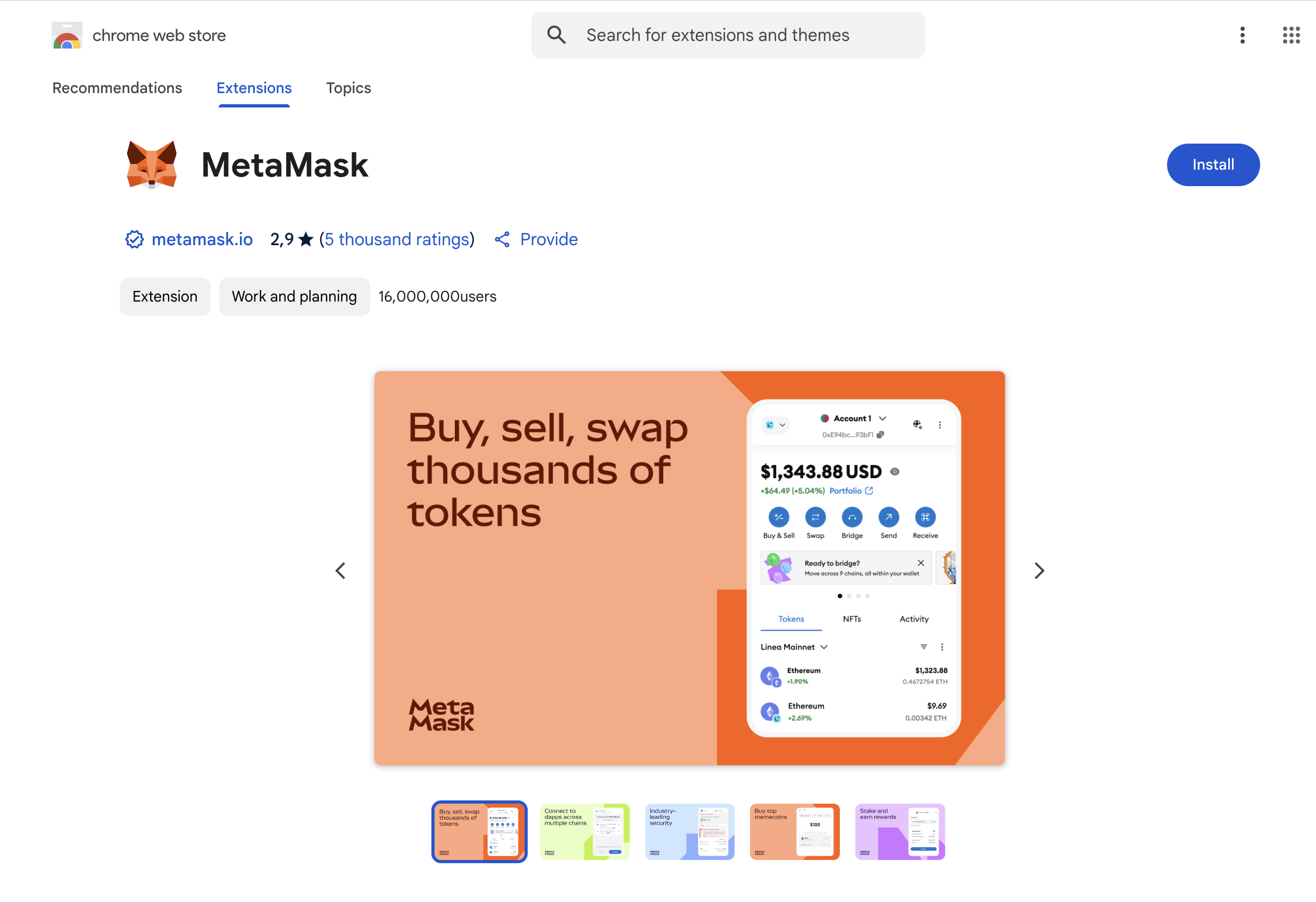
Mozilla Firefox
- Open the official MetaMask website: https://metamask.io
- Click the "Download" button and select "Install MetaMask for Firefox"
- You will be redirected to the Firefox Add-ons page
- Click the "Add to Firefox" button
- Confirm the extension installation in the dialog box that appears
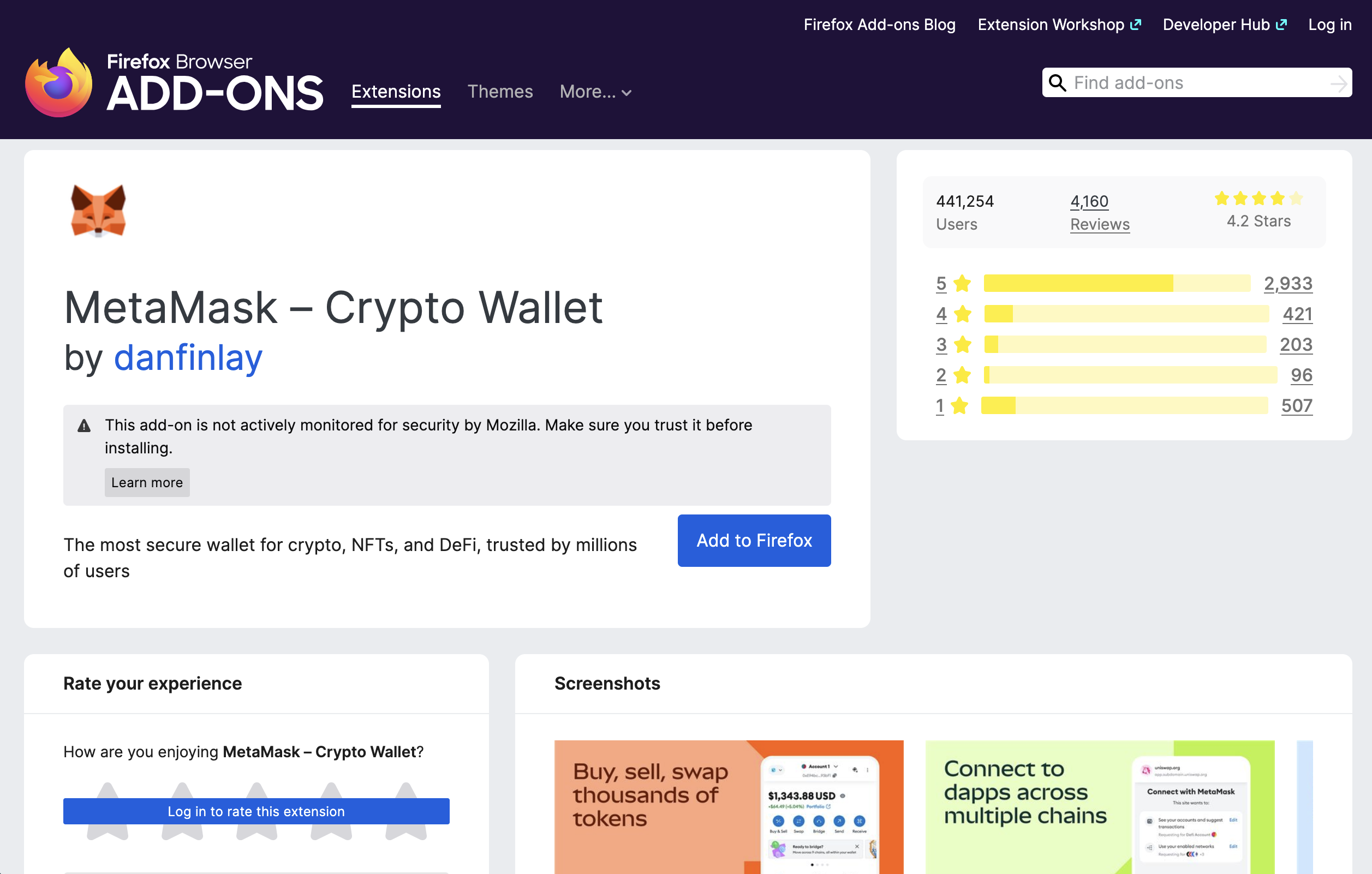
📱 Installing the MetaMask Mobile App
For convenient access to your wallet on the go, you can additionally install the MetaMask mobile app:
For Android Devices
- Open Google Play Store on your device
- Search for "MetaMask"
- Select the app from the developer "MetaMask"
- Click the "Install" button
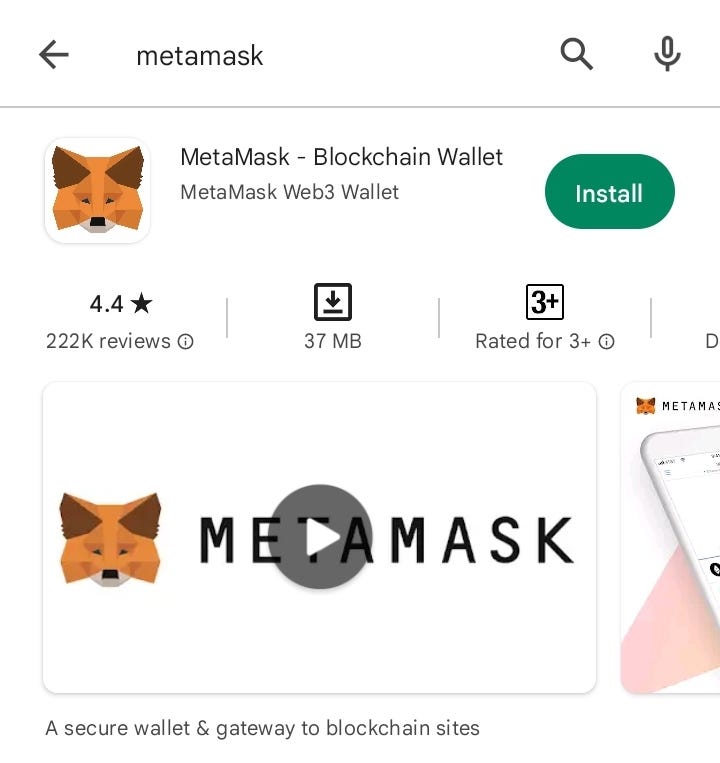
For iOS Devices (iPhone, iPad)
- Open the App Store on your device
- Search for "MetaMask"
- Select the app from the developer "MetaMask"
- Click the "Get" or "Install" button
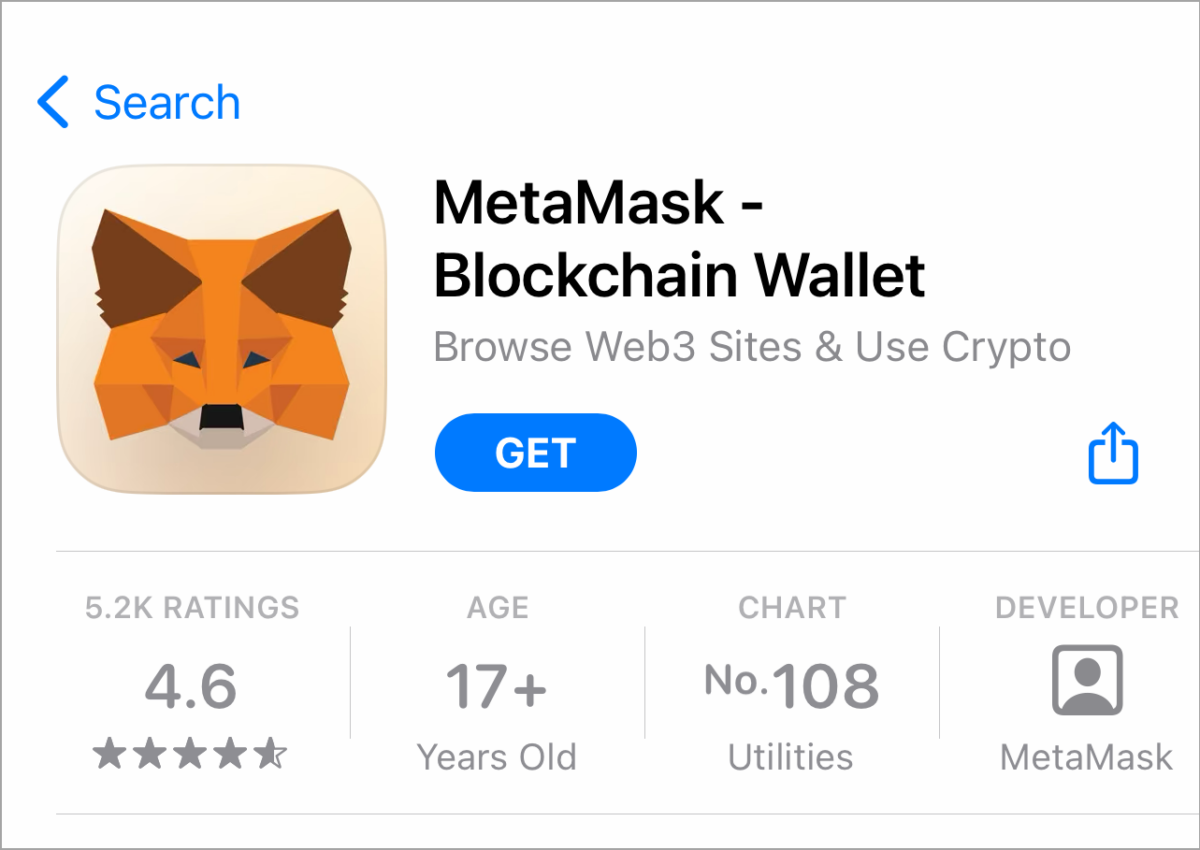
💡 Tip: The mobile app and browser extension can be synchronized, allowing you to access the same wallet from different devices. We'll explain this below.
⚙️ Initial MetaMask Setup
After installing the extension or app, you need to create a new wallet or import an existing one. The following instructions are for the browser extension, but the process in the mobile app is very similar.
🆕 Creating a New Wallet
- Click on the MetaMask icon in your browser's extensions panel
- You will see a welcome screen. Click "Get Started"
- Select "Create a Wallet"
Create a strong password for accessing MetaMask:
- Minimum 8 characters
- Contains uppercase and lowercase letters
- Contains numbers and special characters
- Not used by you for other services
Read and accept the terms of use
- (Optional) Choose whether you want to share anonymous data with MetaMask to improve the service
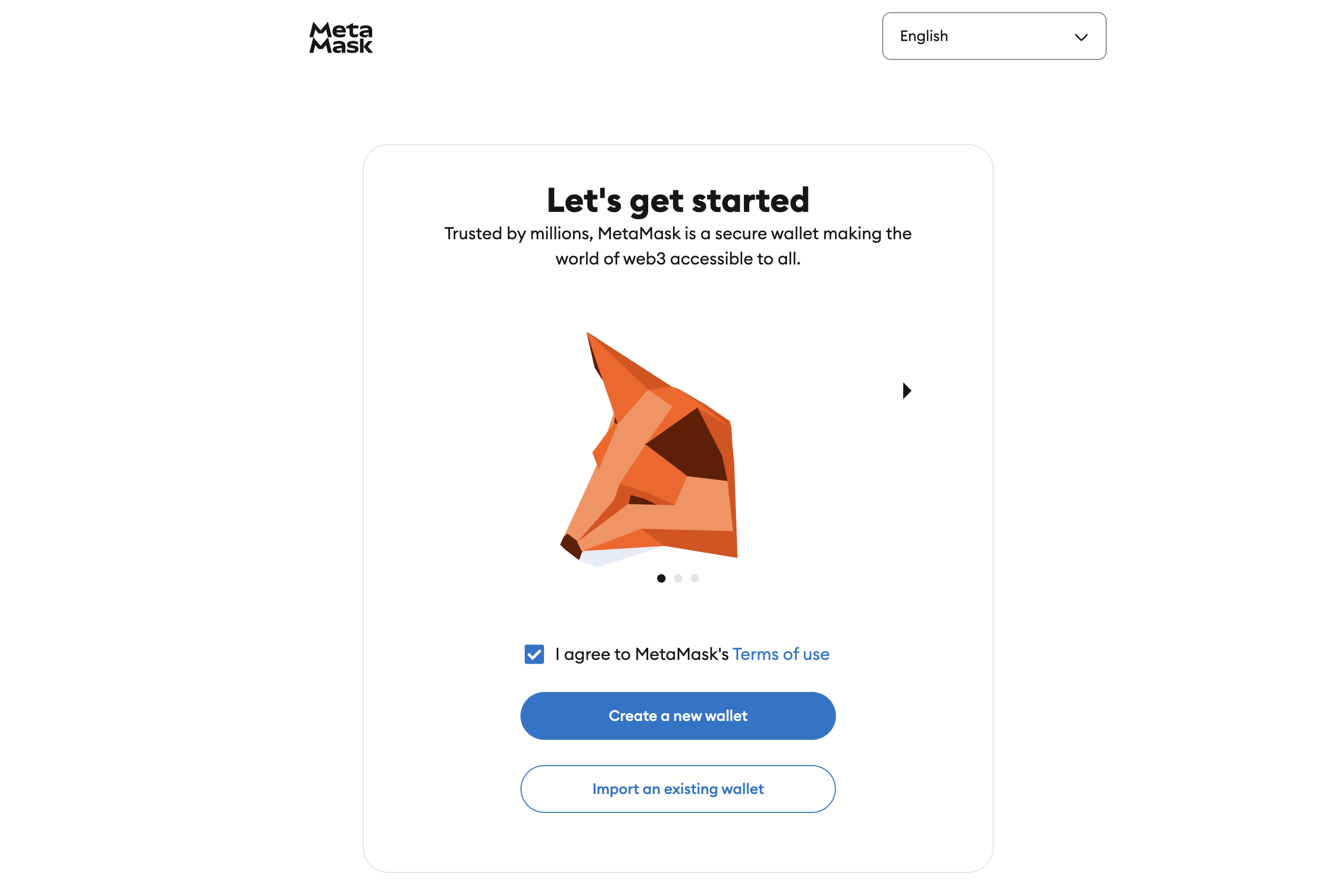
⚠️ Important: The password protects access to MetaMask on your device. It is different from the secret recovery phrase (seed phrase), which we will cover in the next step.
🔐 Obtaining and Saving the Secret Recovery Phrase
This is a critically important step for the security of your wallet:
- After creating a password, MetaMask will show a video about the importance of the secret recovery phrase
- Click "Next"
- You will see 12 random words — this is your secret recovery phrase (seed phrase)
- Click on the "Click here to reveal secret words" button to display the phrase
- Write these words down on paper in the same order in which they are presented
- Store this record in a safe place, inaccessible to others
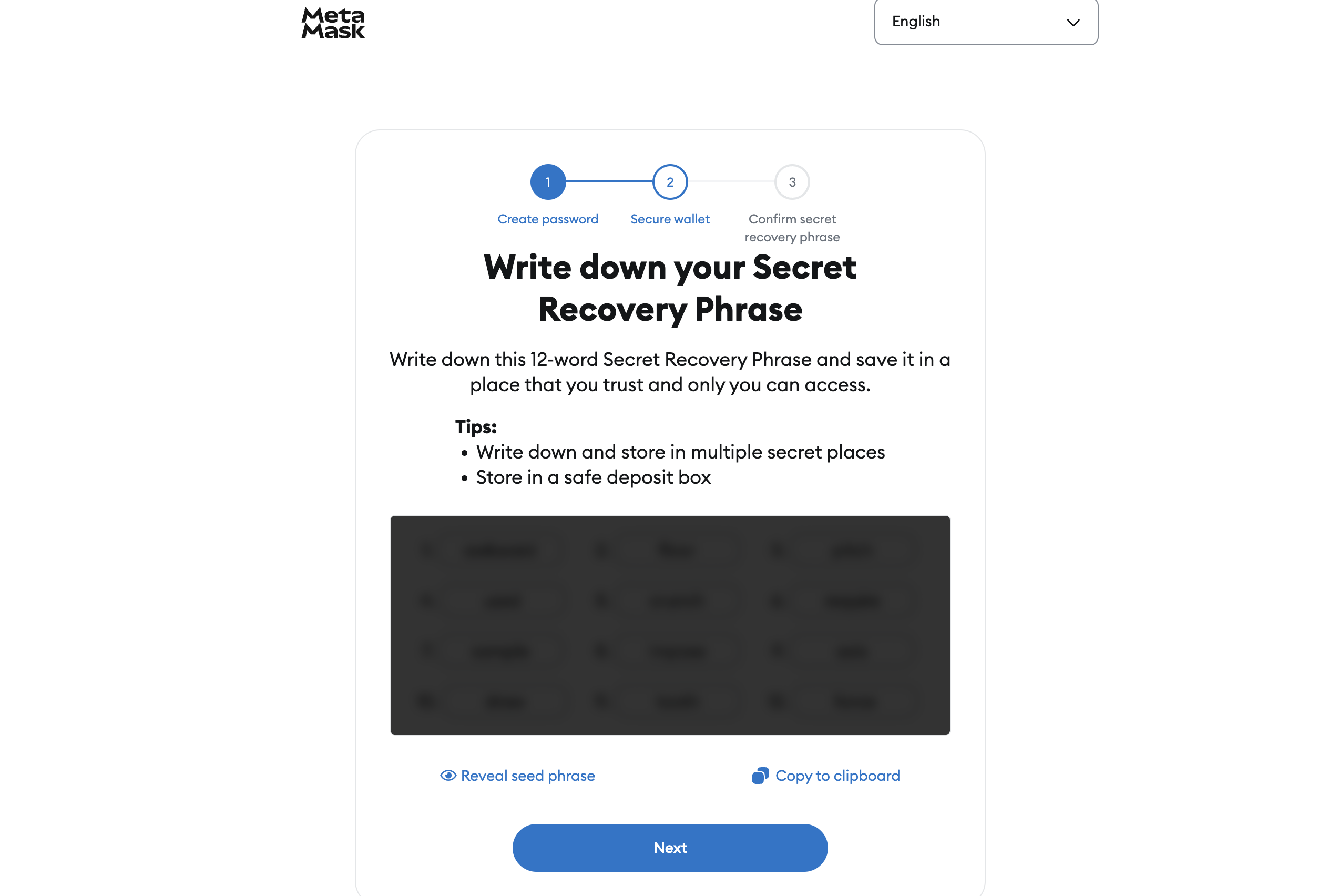
⚠️ Warning: NEVER take a screenshot of the secret phrase, do not save it electronically, do not send it by email, and do not share it with anyone. Anyone who knows this phrase has full access to your funds.
✅ Confirming the Secret Phrase
After you've written down the secret phrase, MetaMask will ask you to confirm it:
- Click "Next" after saving the phrase
- You will be asked to select words from your phrase in the correct order
- Click on the words in the sequence they were presented on the previous screen
- After correctly entering all words, click "Confirm"
- After successful confirmation, you will see congratulations and the "All Done" button
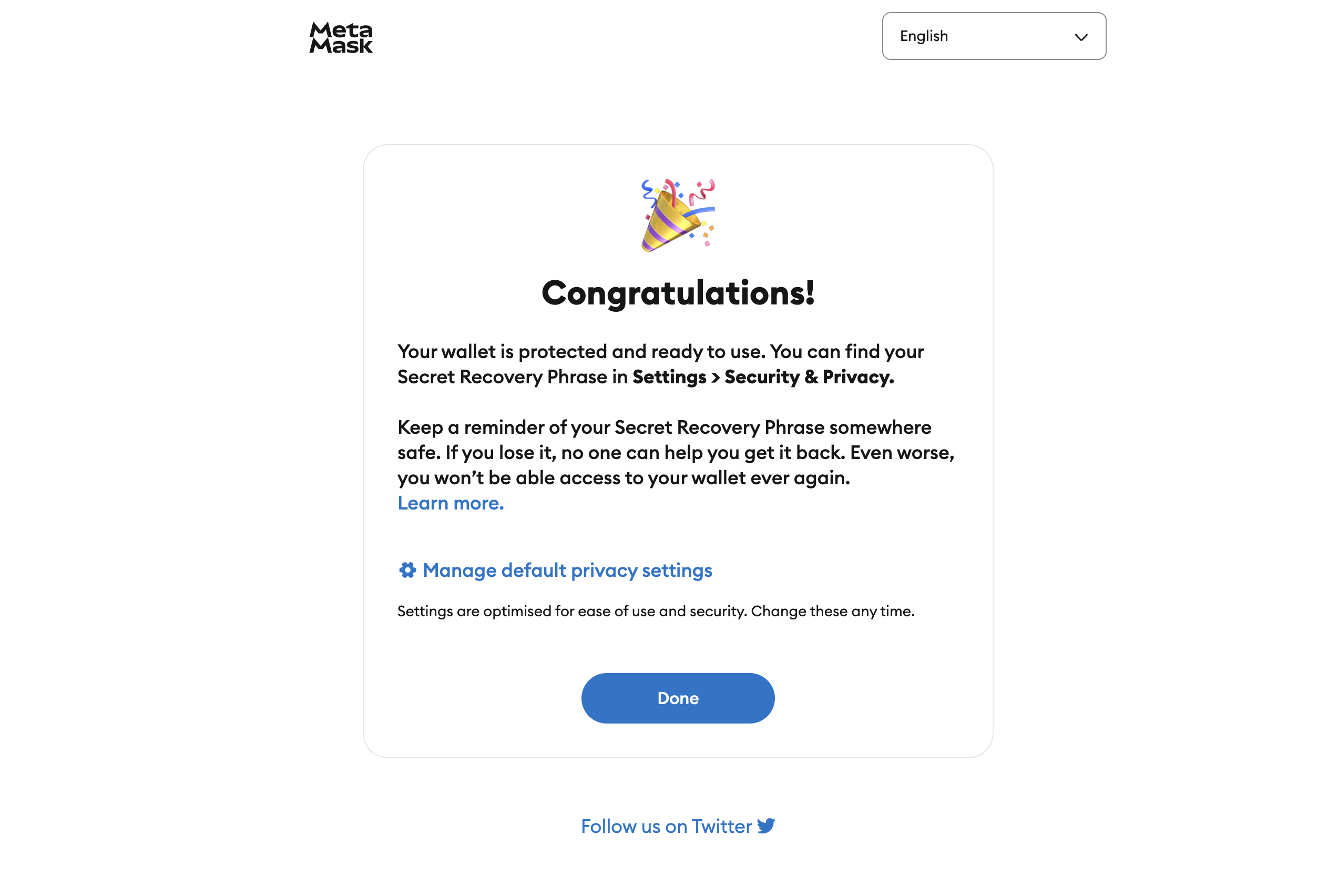
🛡️ Secure Storage of the Secret Phrase
Here are some recommendations for securely storing your secret phrase:
- Write on paper several copies and store them in different secure places
- Consider using metal plates for protection against fire and water
- Never store the phrase digitally — don't photograph, don't save in a text file or cloud
- Don't store together with passwords from other services
- Consider splitting the phrase into two parts and storing them separately (only for advanced users)
💡 Tip for additional security: Experienced users can use the "word order separate from the words themselves" scheme. For example, write the words in alphabetical order, and the numbers of their positions in the original seed phrase — separately. This will make it difficult to use the phrase if someone finds only one of the parts.
🌐 Setting Up the Ethereum Network
After creating the wallet, you need to make sure the correct network is selected — Ethereum Mainnet.
🔄 Selecting the Ethereum Mainnet
- Open MetaMask
- At the top of the interface, you will see a dropdown menu with network selection
- Check that "Ethereum Mainnet" is selected
- If another network is selected, click on the dropdown menu and select "Ethereum Mainnet" from the list
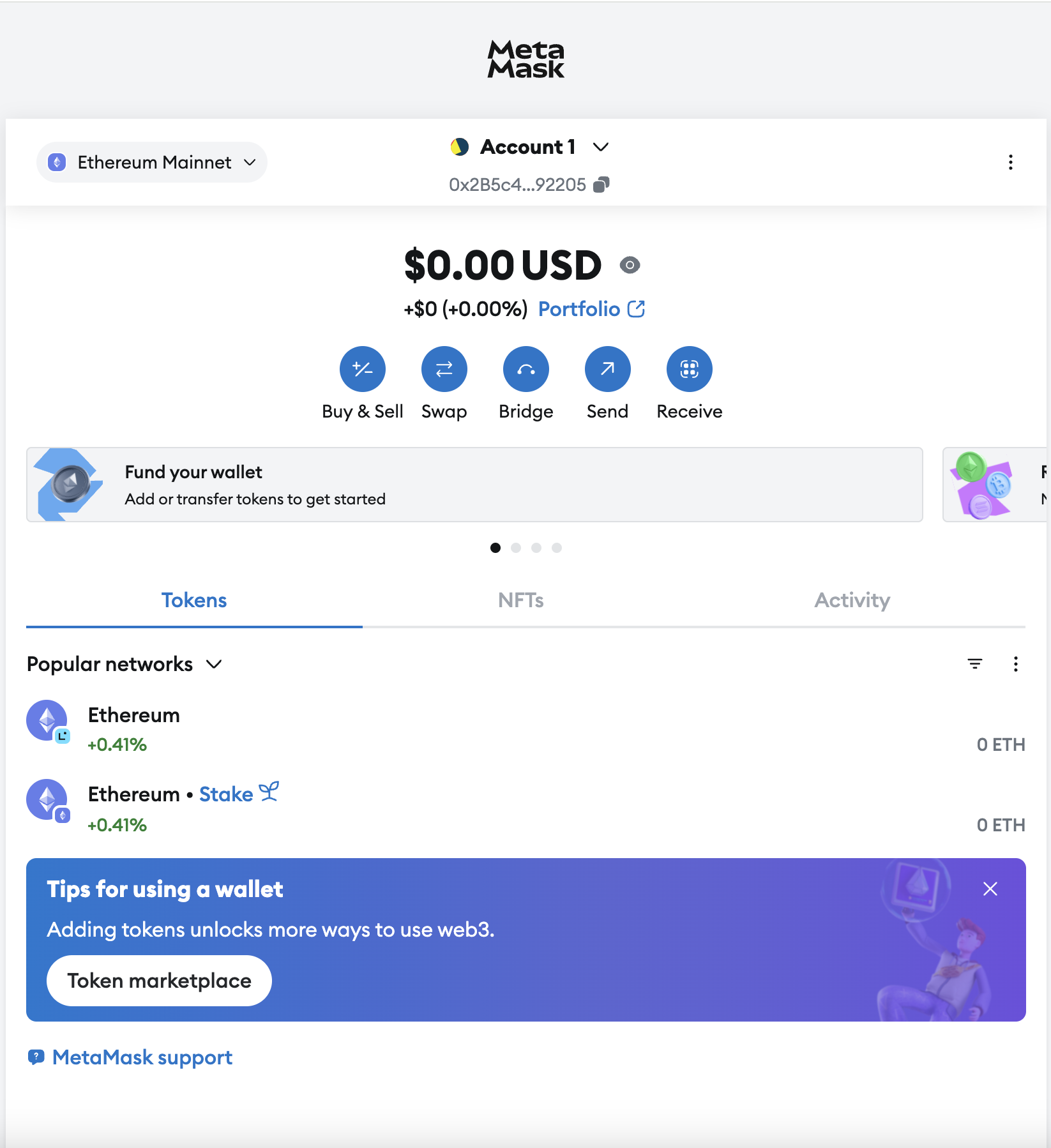
ℹ️ What Are Test Networks and Why Are They Needed
MetaMask offers access to various Ethereum test networks, such as Goerli, Sepolia, and others. They are used by developers for testing applications and are not suitable for real transactions:
- Do not use test networks for interacting with Innovestia
- Tokens in test networks have no real value
- If you accidentally send real ETH to an address in a test network, they may be lost
⚠️ Important: Always check that you are on the Ethereum Mainnet before any operations with Innovestia.
💰 Funding Your MetaMask Wallet
To start using your MetaMask wallet with Innovestia, you will need to fund it with Ethereum (ETH).
Ways to get ETH to your wallet:
- Purchase directly through MetaMask (the easiest way for beginners)
- Transfer from a cryptocurrency exchange
- Transfer from another wallet
- Receive from another user
More about each method:
1. Buying ETH Directly Through MetaMask
MetaMask offers built-in ways to buy ETH using a credit card or bank transfer:
- Open MetaMask
- Click on the "Buy" button
- Select a payment provider from those available in your region (Wyre, Transak, MoonPay, etc.)
- Follow the instructions of the selected provider to complete the purchase
- After processing the payment, ETH will be automatically credited to your wallet
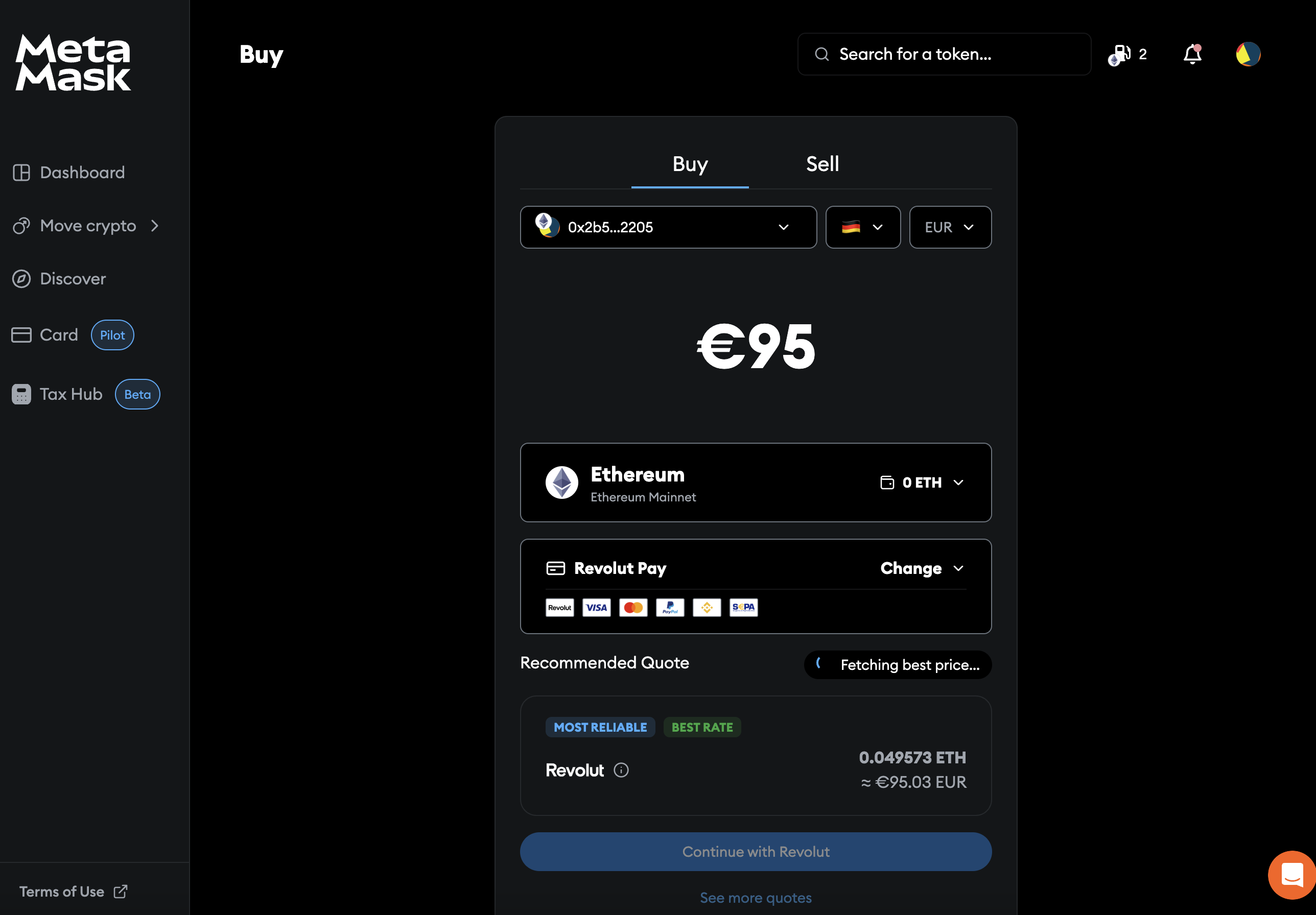
💡 Tip: This method usually has higher fees than buying on an exchange, but is much more convenient for beginners.
2. Transfer from a Cryptocurrency Exchange
If you already have an account on a cryptocurrency exchange (Binance, Coinbase, etc.):
- Copy your MetaMask address by clicking on it at the top of the interface
- On the exchange, select the "Withdraw" option for ETH
- Paste your MetaMask wallet address
- Be sure to select the Ethereum network (ERC-20)
- Specify the amount to withdraw
- Confirm the operation on the exchange
- Wait for the funds to arrive (usually takes 5-30 minutes)

⚠️ Critically important: When withdrawing from an exchange, always choose the Ethereum network (ERC-20). Choosing another network (e.g., BEP-20/BSC) will result in loss of funds!
3. Transfer from Another Wallet
If you already have ETH in another wallet:
- Copy your MetaMask address
- In the other wallet, select the function to send ETH
- Paste your MetaMask wallet address
- Specify the amount to send
- Confirm the transaction
- Wait for the funds to arrive
4. Receiving from Another User
To receive ETH from another user:
- Copy your MetaMask address
- Provide this address to the sender
- The sender will transfer ETH to the specified address
- Wait for the funds to arrive
🔒 Security Setup
🛡️ Basic Security Settings
Lock automatic logout
- Open MetaMask settings (click on the account icon in the top right corner)
- Select "Settings"
- Go to the "Advanced" section
- Enable the "Auto-lock after inactivity" option
- Set a comfortable time for you (5-10 minutes recommended)
Enable phishing warnings
- In settings, go to the "Security & Privacy" section
- Make sure the "Phishing Detection" option is enabled
Disable data collection (optional)
- In settings, go to the "Security & Privacy" section
- Disable options related to data collection if you are concerned about privacy
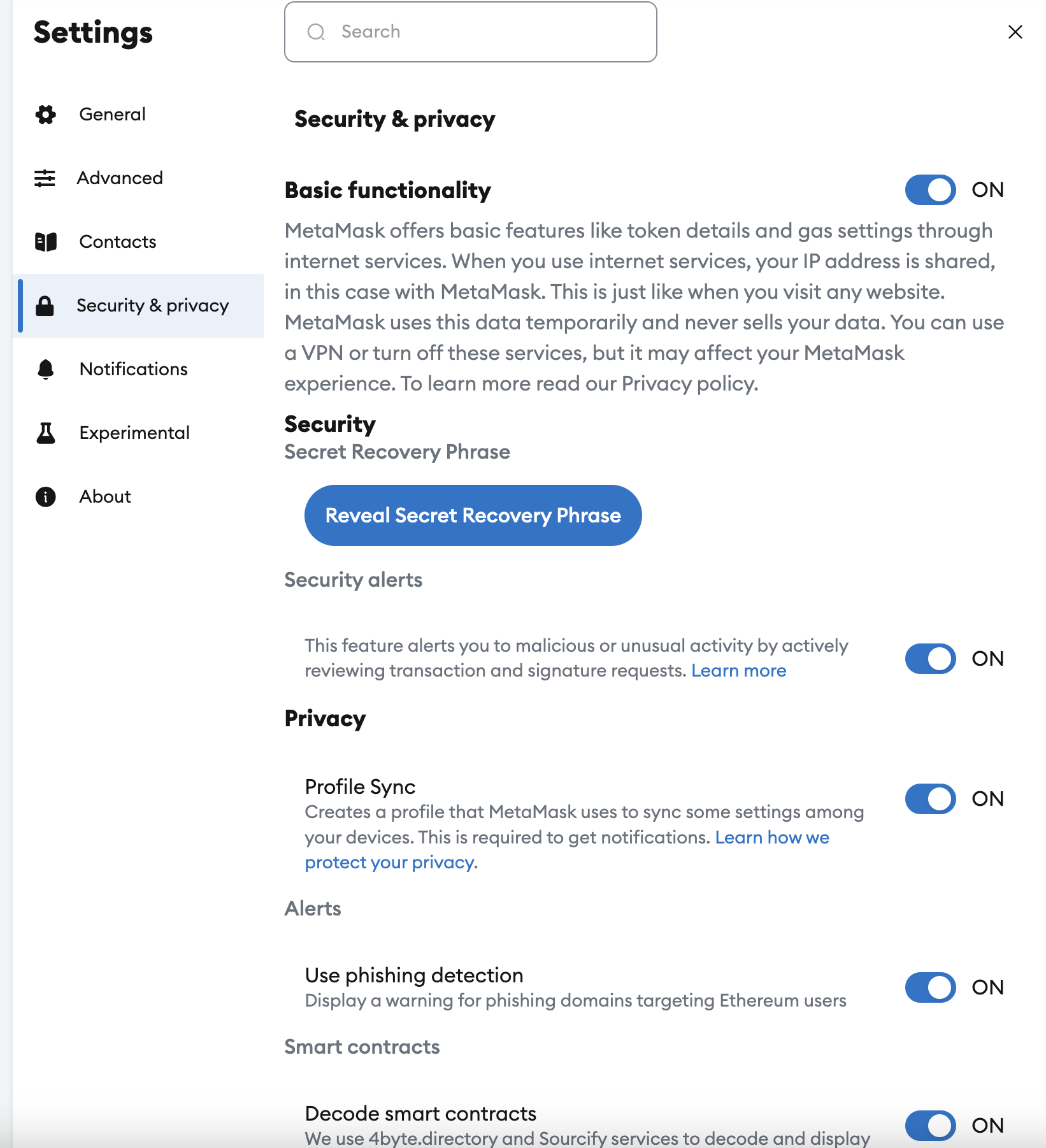
🔐 Advanced Security Settings
Connect to a hardware wallet (for large investments)
- If you have a hardware wallet (Ledger, Trezor)
- In MetaMask, select "Connect Hardware Wallet" when creating a new account
- Follow the instructions for your specific device
Create a separate account for Innovestia
- Open MetaMask and click on the account icon
- Select "Create Account"
- Name the new account appropriately (e.g., "Innovestia")
- Use this account only for interacting with Innovestia
Check permissions for dApps
- Regularly check which decentralized applications (dApps) your MetaMask is connected to
- In settings, go to the "Connected Sites" section
- Disconnect all unused or unfamiliar connections
👤 Managing Accounts
📋 Creating Additional Accounts
MetaMask allows you to create multiple accounts within one wallet:
- Click on the account icon in the top right corner
- Select "Create Account"
- Enter a name for the new account
- Click "Create"
💡 Tip: Separating your funds between multiple accounts can increase security and simplify management. For example, you can create a separate account specifically for working with Innovestia.
📤 Importing Existing Accounts
If you already have a private key or seed phrase from another wallet:
- Click on the account icon in the top right corner
- Select "Import Account"
- Paste the private key or choose the seed phrase import option
- Click "Import"
⚠️ Warning: Importing an existing account using a private key may be unsafe. Make sure you are in a secure environment, and no one can see your screen.
📲 Synchronizing Mobile App and Browser Extension
If you want to use the same wallet on both your computer and mobile device:
Method 1: Via Secret Phrase (More Secure)
- Install the MetaMask mobile app
- At launch, select "Import using Secret Recovery Phrase"
- Enter your secret recovery phrase (12 words)
- Create a password for the mobile app
- Wait for synchronization to complete
Method 2: Via QR Code (Easier but Less Secure)
- Open the MetaMask browser extension
- Go to "Settings" -> "Advanced"
- Select "Sync with Mobile"
- Open the MetaMask mobile app
- Select the "Scan QR Code" option
- Scan the QR code from your computer
- Follow the instructions to complete synchronization
🔗 Connecting to Innovestia
🔒 Securely Connecting to Innovestia
- Make sure you are on the official Innovestia website
- Check the URL (starts with https:// and matches the official domain: "https://innovestia.io")
- On the Innovestia page, find the "Connect Wallet" button
- Click this button
- In the list that appears, select MetaMask
- In the MetaMask popup:
- Check that the URL matches the official Innovestia website
- Select the account you want to connect (if you have multiple)
- Click "Connect"
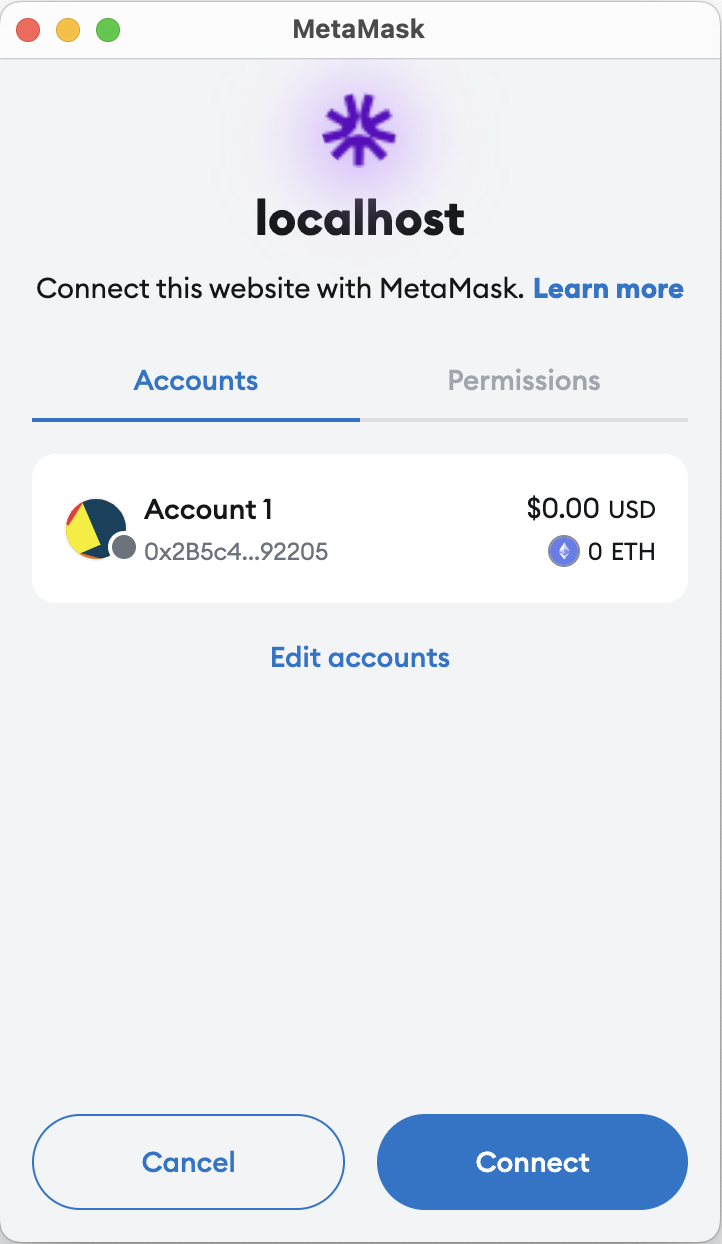
📝 Permissions for Smart Contracts
When interacting with Innovestia, you may need to give permission to the smart contract to use your tokens:
- During the first investment operation, MetaMask will request permission for the smart contract
Carefully check the details:
- Contract address (should match the official Innovestia address)
- The amount for which permission is granted
If everything is correct, click "Confirm"
⚠️ Warning: Never confirm transactions or permissions if you are not sure of their purpose or if they are requested on unfamiliar sites.
🔧 Troubleshooting Common Problems
Problem: MetaMask Doesn't Connect to the Site
Possible Solutions: 1. Refresh the site page (F5 or Ctrl+R) 2. Make sure MetaMask is unlocked (enter password) 3. Check that the Ethereum Mainnet network is selected 4. Restart the browser 5. Temporarily disable other blockchain-related extensions
Problem: Transaction "Stuck" and Not Confirming
Possible Solutions: 1. Wait for completion (sometimes the Ethereum network is congested) 2. In MetaMask, find this transaction and use the "Speed Up" option to increase the fee 3. If the transaction is not urgent, use the "Cancel" option
Problem: ETH or Token Balance Not Displaying
Possible Solutions: 1. Make sure the correct network is selected (Ethereum Mainnet) 2. Check that you are in the correct account 3. Click on the MetaMask logo to refresh the data 4. Check your address balance on Etherscan.io
Problem: Forgot MetaMask Password
Solution: 1. If you have your secret recovery phrase (seed phrase):
- Remove the MetaMask extension
- Install it again
- Select "Import wallet" at first launch
- Enter your secret recovery phrase
Create a new password 1. If you don't have your secret recovery phrase:
Unfortunately, recovery is not possible
- This is another reason to securely store your secret phrase!
❓ Frequently Asked Questions
💲 Do I Need to Pay for Using MetaMask?
No, MetaMask is free to install and use. However, when making transactions on the Ethereum network, you will pay network fees (Gas Fee), which go not to MetaMask, but to Ethereum miners.
📱 Can I Use the Same Wallet on Multiple Devices?
Yes, you can use your wallet on multiple devices. The safest way is to import the wallet using the secret recovery phrase on each device. There is also a synchronization option via QR code, as described above.
🚨 What Should I Do If I See Suspicious Activity in My Wallet?
- Immediately create a new wallet with a new secret recovery phrase
- Transfer all funds from the suspicious wallet to the new one
- Check your device for malware
- Never use the compromised wallet again
💱 Does MetaMask Charge a Fee for Cryptocurrency Exchange?
Yes, when using the built-in exchange function, MetaMask charges a small service fee (usually 0.875% of the transaction amount). This is in addition to the standard Ethereum network fees.
↩️ Can I Cancel a Transaction After Sending It?
If the transaction has not yet been confirmed (is in "Pending" status), you can try to cancel it or replace it using the "Cancel" function in MetaMask. However, if the transaction has already been confirmed and added to the blockchain, cancellation is not possible.
💸 Why Are Transaction Fees Sometimes So High?
Fees (Gas Fee) in the Ethereum network depend on network congestion. During periods of high activity (launches of popular NFTs, sharp market fluctuations, etc.), many users compete for their transactions to be included in the blockchain, which leads to increased fees.
🔄 Conclusion
MetaMask is a powerful and convenient tool that gives you access to the world of decentralized finance and the Innovestia. Proper installation and configuration of the wallet, as well as adherence to all security measures, will allow you to safely and effectively invest funds and manage them.
Remember that the security of your wallet is entirely in your hands. Save the secret recovery phrase in a safe place, never share it with anyone, and always check transaction details before confirming them.