🔗 Connecting Your Wallet to the Platform
Connecting your cryptocurrency wallet to the Innovestia is the first and most important step to begin investing. Securely connecting your MetaMask to the platform not only provides access to the system's functionality, but also guarantees the safety of your assets when interacting with the smart contract.
🛡️ Why Secure Wallet Connection Is Important
Key security aspects when connecting:
- Protection from phishing — proper connection ensures you're interacting with the official smart contract, not a fraudulent clone
- Control over transactions — connection doesn't give automatic access to your funds without your explicit permission
- Transparency of interaction — all operations between your wallet and the smart contract occur with your explicit consent
- Smart contract verification — connection allows you to verify that you're interacting with the official Innovestia contract
⚠️ Important: Never share your seed phrase or private keys with third parties, including websites claiming to be the Innovestia. A legitimate wallet connection process never requires entering your seed phrase.
🔍 Preparing to Connect Your Wallet
Step 1: Verifying your MetaMask wallet
Make sure the MetaMask extension is installed and activated in your browser
- The MetaMask icon should appear in your browser's extension panel
- If MetaMask is not installed, follow the instructions in section 2.2 "Installing and Setting Up MetaMask"
Check your wallet balance
- Open MetaMask by clicking on the extension icon
- Make sure you have enough ETH for investing and paying network fees (Gas Fee)
- Minimum recommended amount: investment + approximately 0.01 ETH for fees
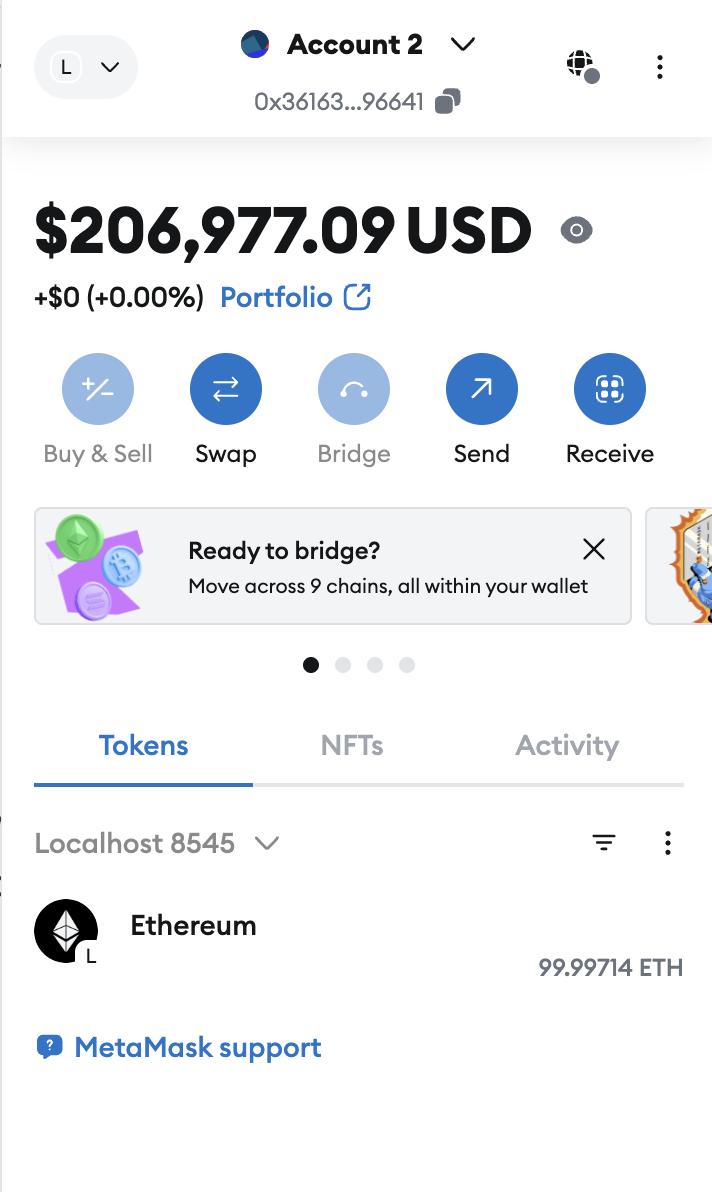
- Make sure the Ethereum Mainnet network is selected
- "Ethereum Mainnet" should be selected at the top of the MetaMask interface
- If a test network or another blockchain is selected, switch to Ethereum Mainnet
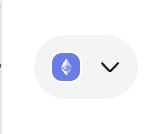
Step 2: Verifying the official Innovestia website
Make sure you're on the platform's official website
- Check the address in your browser's address bar
- Never use links from unverified sources, email campaigns, or messengers
- It's recommended to use bookmarks to access the Innovestia website
Check browser security indicators
- Look for the lock icon next to the URL in the address bar
- HTTPS connection (not HTTP)
💡 Security tip: One of the most reliable ways to verify the official website is to use links from the project's verified social networks (Telegram channel, Twitter) or official documentation.
📲 The Process of Connecting MetaMask Wallet
Step 1: Initiating the connection
- Find and click the "Connect Wallet" button on the Innovestia homepage
- This button is usually located in the upper right corner of the site or in the center of the screen
- Alternative labels: "Connect Wallet", "Sign In", "Join"
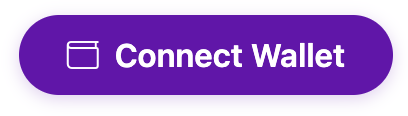
- Select MetaMask from the list of supported wallets
- In the pop-up window, you'll see various wallet options
- Click on the MetaMask icon or name
Step 2: Authorization and request signing
- Confirm the connection request in the MetaMask pop-up window
- After selecting MetaMask, the extension pop-up window will automatically open
- Carefully check the site domain in the request
- Make sure the requesting site matches the platform's official URL
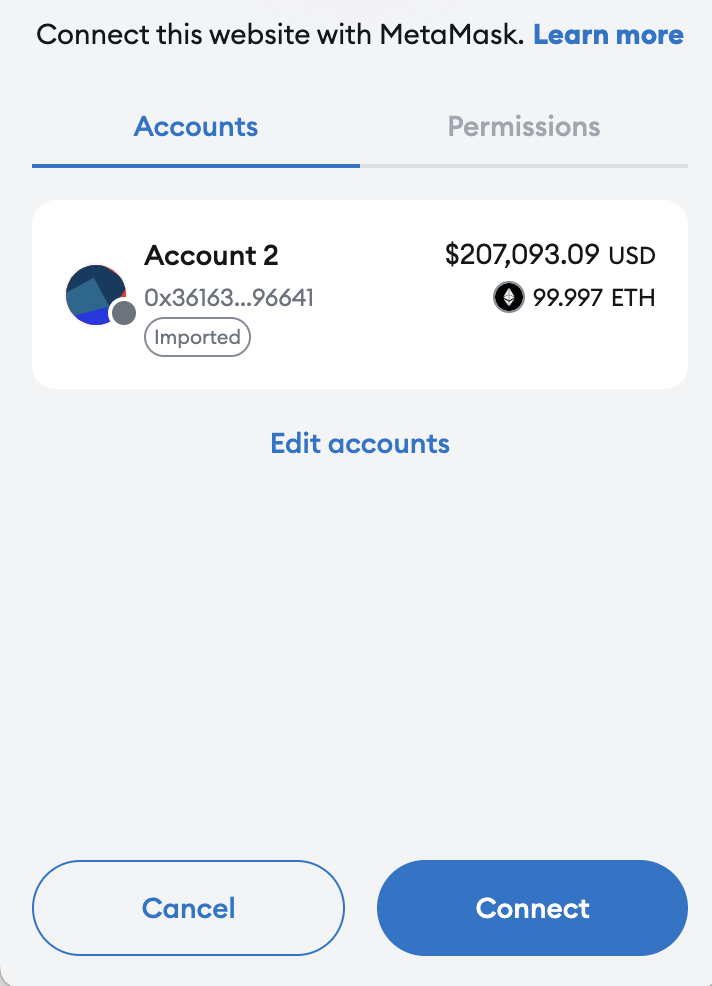
Select an account to connect
- If you have multiple accounts in MetaMask, select the one you want to use
- It's recommended to use a separate account for investments in the Innovestia
Click the "Connect" button
- With this action, you give the site permission to interact with the selected account
- Important: this doesn't give access to your funds, only the ability to request transactions
Step 3: Verifying the connection
- Check successful wallet connection
- After successful connection, you'll see your abbreviated wallet address in the upper right corner of the site
- Example: 0x3616...6641

- Check access to your personal account and platform features
- After connecting, you should have access to your personal account
- You should see the main sections: deposit, statistics, referral program, etc.
🔐 Connection Security Verification
After connecting your wallet, it's recommended to perform additional steps to ensure security:
Smart contract verification
Check the smart contract address
- Official Innovestia contract address: 0xFE680846dCb5B94E620E2418C0EE7d0A404F9eE9
- The contract address should be listed on the site in the information section or footer
Check the contract on Etherscan
- Visit Etherscan
- Examine the contract verification, transaction history, and verified code
Checking connected sites in MetaMask
Open MetaMask settings
- Click on the account icon in the upper right corner of MetaMask
- Select "Settings"
Go to the "Connected sites" section
- You'll see a list of all sites that have access to your wallet
- Make sure only the official Innovestia domain is in the list
Check permissions for Innovestia
- By default, there should only be permission to view the wallet address
- The platform requests other permissions (such as fund transfers) separately when needed
⚠️ Warning: If you find any suspicious domains or sites similar to Innovestia but with a different address in the list of connected sites, immediately disconnect them by clicking the "Disconnect" button.
🔒 Additional Security Measures
Limiting permissions for smart contracts
When working with any DeFi platforms, including Innovestia, always carefully read transaction signing requests:
Avoid signing requests for unlimited token access
- Innovestia never requests unlimited approval
- Always check the amount you allow the smart contract to use
Check the details of each transaction
- The recipient address should match the official contract address
- The amount should match your expectations
- Gas Fee should be reasonable
🛠️ Troubleshooting Connection Issues
Problem: MetaMask doesn't open when clicking "Connect Wallet"
Possible causes:
- MetaMask extension is not activated or not installed
- Ad blockers or script blockers are preventing interaction
- Outdated MetaMask version
Solutions: 1. Check that the MetaMask extension is installed and active
- The icon should be visible in the browser's extension panel
- If the icon is gray or missing, reinstall the extension
- Disable ad blockers for the Innovestia site
- Update MetaMask to the latest version
- Try using another supported browser (Chrome, Firefox, Brave)
Problem: "Wrong Network" error
Possible causes:
- In MetaMask, a network other than Ethereum Mainnet is selected (test network, another blockchain)
Solutions: 1. Open MetaMask and check the current network 2. Select "Ethereum Mainnet" from the dropdown list 3. Refresh the Innovestia page 4. Try connecting again
Problem: Wallet is connected, but platform features are unavailable
Possible causes:
- Temporary technical issues on the platform
- JavaScript or browser cache problems
Solutions: 1. Refresh the page (F5 or Ctrl+R) 2. Clear your browser cache and try again 3. Disconnect and reconnect the wallet:
- Find the "Disconnect" button in your profile
- Repeat the wallet connection process
❓ Frequently Asked Questions
Do I give access to my funds when connecting my wallet?
No, simply connecting your wallet doesn't give the platform access to your funds. Connection only allows the site to:
- See your wallet address
- Send transaction requests
Any transaction (investing, withdrawing funds) will require your explicit consent and confirmation through MetaMask.
Is it safe to connect MetaMask to the platform?
Yes, if you follow security rules:
- Verify you're on the official website
- Don't share your seed phrase or private keys
- Carefully read and check each transaction request
- Monitor connected sites in MetaMask settings
What should I do if I suspect I've connected to a phishing site?
If you suspect you've connected to a fraudulent site: 1. Immediately disconnect the site in MetaMask settings (Settings → Connected sites) 2. Don't sign any transactions from this site 3. Consider transferring funds to a new, secure wallet address 4. Report the phishing site to the Innovestia community
Do I need to reconnect my wallet each time I visit the platform?
Usually no, your browser and MetaMask save connection information. However, you may need to unlock MetaMask (enter your password) if it was locked or if you cleared your browser cache.
Can I connect multiple wallets to the platform?
Yes, you can connect different MetaMask accounts to the platform. To do this: 1. In MetaMask, switch to the desired account 2. Disconnect the current account from the platform 3. Connect the newly selected account
Each account will have its own separate profile on the platform.
Can I use the mobile version of MetaMask to connect to the platform?
Yes, the mobile version of MetaMask can be used to connect to the web version of Innovestia through the app's built-in browser. The connection process is similar to the desktop version, but the interface may be slightly different.
🏁 Conclusion
Securely connecting your MetaMask wallet to the Innovestia is an important first step to begin investing. By following the recommendations in this guide, you'll ensure a high level of security for your funds and be able to confidently use all the platform's features.
After successfully connecting your wallet, you're ready to move on to the next stage — creating your first investment in the Innovestia.